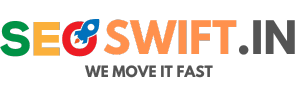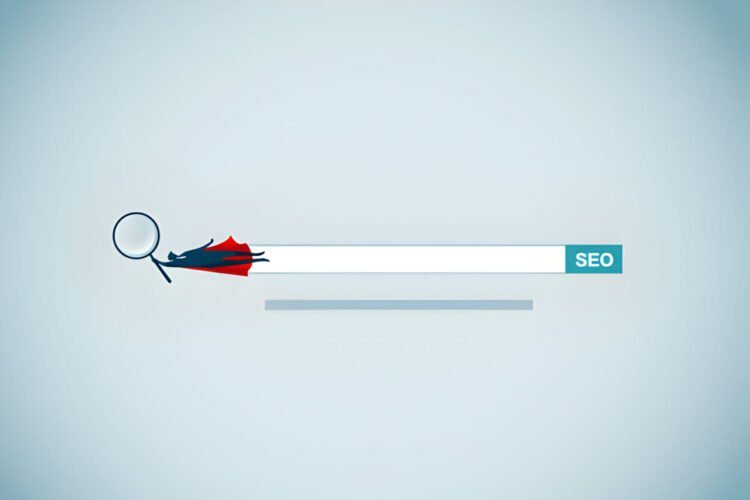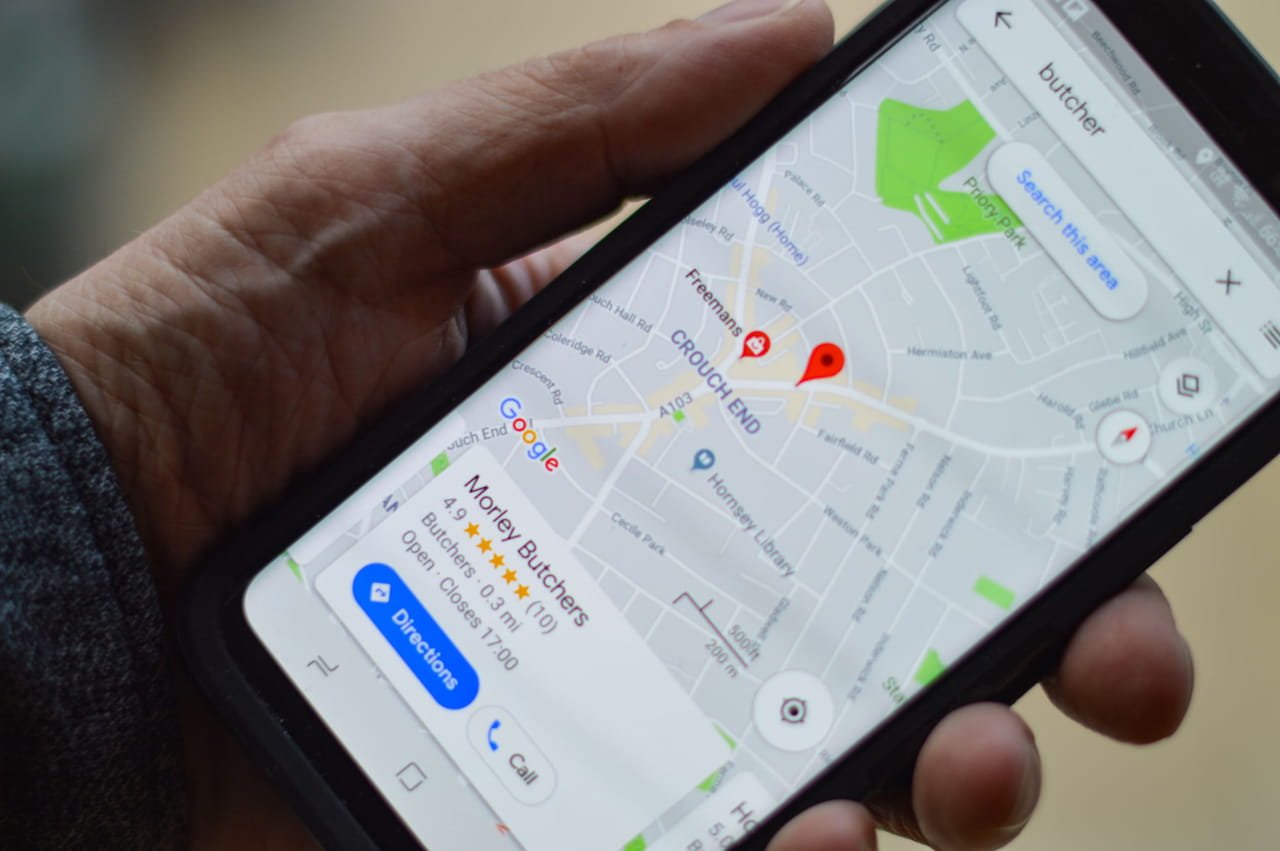
How-To: Optimize Your Google My Business Listing
Optimizing your Google My Business (GMB) listing is crucial for local SEO and can significantly impact your visibility in local search results. Follow these steps to optimize your GMB listing effectively:
1. Claim and Verify Your Business
- Claim Your Listing: If you haven’t already, claim your business on Google My Business. Visit the (https://www.google.com/business/) and follow the prompts to find and claim your business.
- Verify Your Business: Google will send a verification code to your business address. Enter this code in your GMB account to verify your listing.
2. Complete Your Profile
- Business Name: Ensure your business name is accurate and matches the name used on your storefront and other listings.
- Address: Provide a complete and accurate address. Ensure it matches your location on Google Maps.
- Phone Number: Use a local phone number and make sure it’s consistent across all online directories.
- Website: Link to your website. If you don’t have one, consider creating a simple site or using the GMB website feature.
- Business Hours: Add your regular business hours and update them for holidays or special events.
3. Select the Right Categories
- Primary Category: Choose the most accurate primary category for your business. This helps Google understand what your business offers.
- Additional Categories: Add secondary categories that describe other services or products you offer.
4. Write a Compelling Business Description
- Description: Write a clear and concise description of your business. Highlight what makes your business unique and what services or products you offer.
- Keywords: Naturally incorporate relevant keywords, but avoid keyword stuffing.
5. Add High-Quality Photos and Videos
- Profile and Cover Photos: Use high-quality images that represent your business well.
- Interior and Exterior Photos: Upload photos of your storefront, interior, and any significant areas to help customers recognize your business.
- Product and Service Photos: Showcase your products or services with clear and appealing images.
- Videos: If applicable, add short videos that highlight your business, products, or services.
6. Collect and Respond to Reviews
- Encourage Reviews: Ask satisfied customers to leave reviews on your GMB listing.
- Respond to Reviews: Respond to all reviews, both positive and negative, in a timely and professional manner. This shows that you value customer feedback and are engaged with your audience.
7. Use Google Posts
- Create Posts: Use Google Posts to share updates, promotions, events, or news about your business. Posts appear in your GMB listing and can attract more attention.
- Call-to-Action: Include a call-to-action (CTA) in your posts to encourage customers to take specific actions, such as visiting your website or making a reservation.
8. Utilize the Q&A Feature
- Monitor Questions: Regularly check the Q&A section of your GMB listing and respond to any questions from customers.
- Add FAQs: Pre-emptively add frequently asked questions and provide clear answers to help customers find information quickly.
9. Enable Messaging
- Messaging Feature: Enable the messaging feature in your GMB account to allow customers to send you messages directly.
- Respond Promptly: Make sure to respond to messages promptly to provide excellent customer service.
10. Track Performance with Insights
- Google My Business Insights: Use the Insights feature in your GMB dashboard to track how customers are interacting with your listing. Monitor metrics such as views, searches, and actions taken.
- Adjust Strategy: Use the data from Insights to adjust your GMB optimization strategy and improve your listing’s performance.
By following these steps, you can optimize your Google My Business listing to improve your local search visibility, attract more customers, and grow your business. For more detailed information, you may visit the (https://support.google.com/business/).